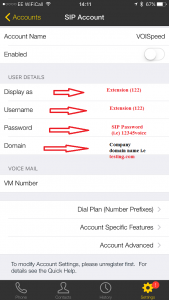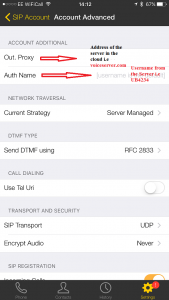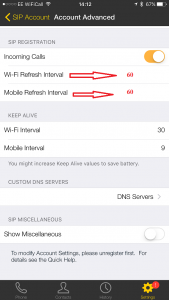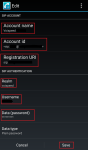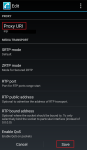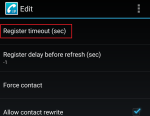Bria (SIP Client) Configuration for IPhone (V6)
- Launch the “App Store” and in the Search field enter “Bria SIP client“
- Click the link,” Agree” &” Download” the application
- Locate the app icon and then open it
- Press Add Account & enter the following information highlighted in bold
SIP account Details
-
- Account Name: VOIspeed (as you like, anything is valid)
- Display as: 4023 (your extension number)
- Username: 4023 (your extension number)
- Password: your SIP password (Please email Support for your details if you don’t have them at hand)
- Domain: yourcompanydomain.com/co.uk (use your PBX company domain)
Account Advanced section
-
- Out Proxy : bellatrix.voispeed.co.uk / aurius.voispeed.co.uk / hermes.voispeed.co.uk / atantis.voispeed.co.uk (enter the cloud domain your PBX is hosted upon)
- Auth Name : e.g. UV6203 (Your PBX username) (UV6 is normally standard + followed by the extension number of your phone)
SIP Registration
-
- Incoming calls : enabled
- Wifi Refresh Interval : 60
- Mobile Refresh Interval : 60
Additional Codec (recommended for better voice quality)
- Launch the “Apple Store” Application on your Iphone device. In the search field type “G729 Codec for Bria“
- Click the link & press “Install” followed by “Accept“
- Launch the “Bria“
CSIPsimple (SIP Client) Configuration for Android
- Launch the “Play Store” Application on your Android device/In the Search field type “CSipSimple“
- Click the link & press “Install” followed by “Accept“
- Once the app has downloaded and installed, go to your Home Page
- Launch the CSipSimple App
SIP account Details (enter everything high lighted in bold)
-
- Account Name: VOIspeed (as you like, anything is valid)
- Account ID: <sip:203@voispeed.co.uk> (“203” = your extension @ your PBX domain “voispeed.co.uk”)
- Registration URI : sip:voispeed.co.uk (your PBX domain i.e. voispeed.co.uk)
- Realm: voispeed
- Username: UV6203
- Password : enter your SIP password (not GUI)
- Register timeout : 60
- Proxy URI : sip:bellatrix.voispeed.co.uk (domain of your cloud. this is one of multiple cloud’s given as an example)
Additional Codec (recommended for better voice quality)
- Launch the “Play Store” Application on your Android device. In the search field type”CSipSimple G729“
- Click the link & press “Install” followed by “Accept“
- Once the app has downloaded and installed, go to your Home Page
- On the Main Menu locate “3 vertical dots” on the bottom right hand side of your screen
- Click this and select “Settings” followed by “Media” & then “Codecs“
- Finally select “G729“
The Installation is now complete and you have successfully upgraded your codec(s)
CSIPsimple for UCloud
SIP account Details (enter everything high lighted in bold)
-
- Account Name: VOIspeed (as you like, anything is valid)
- Account ID: <sip:203@voispeed.co.uk> (“203” = your extension @ your PBX domain “voispeed.co.uk”)
- Registration URI : sip:voispeedlt.ucloud (your PBX domain i.e. voispeedlt +.ucloud)
- Realm: voispeed
- Username: UV6203
- Password : enter your SIP password (not GUI)
- Register timeout : 60
- Proxy URI : sip:voispeedlt.ucloud (your company PBX domain + .ucloud)