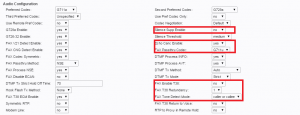The Cisco SPA112 is a SIM adapter for analog telephones with 2 FXS ports. It allows t o integrate up to two traditional analogue devices (BCA and FAX) as PBX
o integrate up to two traditional analogue devices (BCA and FAX) as PBX
extensions and take advantage of all advanced features of the VOIspeed PBX.
Caution: The firmware version supported is 1.3.3 (015) which you can get from the download section of the VOIspeed website.
Before connecting the power supply, connect a LAN cable (which can be found in the package) to the (blue) Internet socket. You can connect the phones to the grey sockets (PHONE 1, PHONE 2) straight away or after the configuration. The device can be switched on immediately after.
You need to wait until the LED Lights will light up and remain fixed (as on the picture above) however the internet LED will start flashing to indicate network activity. The SPA112 has been configured with factory defaults to acquire the IP address from a DHCP server. To find it, connect an analog telephone to one of the FXS ports and enter the sequence **** (four stars) to access the IVR apparatus. You will be invites to enter the code for the desired function. Enter the code # 110 to obtain a current IP address. If there is no DHCP server on your network, you can set a static address by following the printed manual “Quick Install” enclosed in each package which contains a complete list of codes. Except that for specific requirements, it is advisable to leave the unit with a dynamic IP address.
however the internet LED will start flashing to indicate network activity. The SPA112 has been configured with factory defaults to acquire the IP address from a DHCP server. To find it, connect an analog telephone to one of the FXS ports and enter the sequence **** (four stars) to access the IVR apparatus. You will be invites to enter the code for the desired function. Enter the code # 110 to obtain a current IP address. If there is no DHCP server on your network, you can set a static address by following the printed manual “Quick Install” enclosed in each package which contains a complete list of codes. Except that for specific requirements, it is advisable to leave the unit with a dynamic IP address.
Configuring User Accounts (Menu Voice Line 1 and 2)
Open the web browser and type the IP address of the device. On request the login credentials are ‘admin‘ for both username and password.
Access the menu Voice – Line1 to configure the phone port 1 (the menu Line2 will configure the phone port 2).
Scroll down the page to track the following sections:
SIP Settings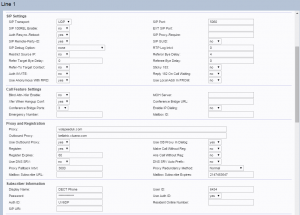
SIP port: 5060 for Line 1, 5061 for Line 2.
Proxy and Registration (covers information on the PBX)
– Proxy: PBX company domain (for VOIspeed 4: IP address of the PBX)
– Outbound Proxy: IP address of the PBX (for VOIspeed 4: empty)
– Use Outbound Proxy: yes (for VOIspeed 4: no)
– Use OB Proxy In Dialog: yes (for VOIspeed 4: no)
– Register: yes
Subscriber Information (covers information about the user)
– Display Name: enter the name of the user
– User ID: extension numbers for the user
– Password: login password
– Use Auth ID: yes
– Auth ID: login username
Audio Configuration (a codecs configuration)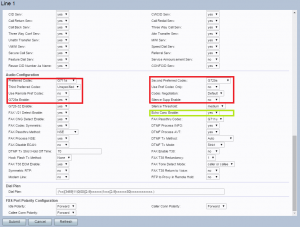
– Preferred Codecs: G.711a (NB: if you have one-way audio problems enter G729a as the preferred codec)
– Second Preferred Codec: G.729a
– Third prederred Codecs: Unspecified
– Use Pref Codec Only: no
– G.729a enable: yes
– Silence Supp Enable: no
– Echo canc Enable: yes for a voice lines, No for a fax line
– DTMF Process AVT: yes (corresponds to the standard RFC2833)
Configuration for the fax machines
To be able to connect a fax machine to the PBX you should allocate a dedicated extension for the FAX and set up that extension on the FXS port of the device. You must enter a unique FAX number (i.e. a number that has not been defined in the PBX before) and enter is as a company number in the configuration of the PBX and routed directly to the FAX user.
– Echo Canc Enable: no
– FAX Passthru Codec: G711a
– FAX Enable T38: yes
Please activate the T38 protocol only if it is also active in the adapter line (e.g. Mediatrix). The T.38 protocol usually guarantees greater quality; if the line adapter does not support T.38; set the parameter to no.
FAX T38 Redundancy: 3 (may vary depending on the case)
FAX Tone Detect Mode: caller or callee
SIP configuration parameters (Menu Voice – SIP)
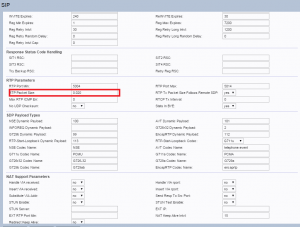
RTP parameters (definition of the ports parameters used for audio streams):
RTP Port Min: 5004
RTP Port Max: not less than 5014
RTP Packet Size: 0.020 (= 20ms for VOIspeed 6). Set to 0.040 for VOIspeed 4, 0020, or leave to 0.0020 and set “frame halved” in the User Advanced Properties
Telephone Parameters Configuration (Voice Menu – Regional)
In this section you can set several parameters regarding the “regional localisation” of the apparatus (signaling, impedance, etc.).
Call Progress Tones: (concerns main audio signalling reporting, usually referred to as Progress Tone):
Dial Tone: 435@-12;10(.2/.2/1,.6/1/1)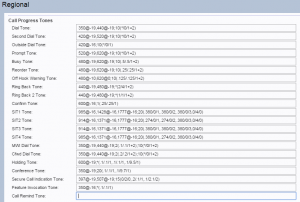
Prompt Tone: 435@-12;10(*/0/1)
Busy Tone: 435@-20;10(.5/.5/1)
Reorder Tone: 435@-20;10(.2/.2/1)
Off Hook Warning Tone: 435@-25;30(.2/.2/1)
Ring Back Tone: 435@-20;*(1/4/1)
Confirm Tone: 435@-16;30(.4/.1/1,.25/.1/1,.15/3/1)
MWI Dial Tone: 435@-16;30(.2/.2/1)
Cfwd Dial Tone: 435@-20;20(.5/.5/1)
Ring1 Cadence: 60(1/4)
CWT1 Cadence: 30(.4/.1,.25/.1,.15/5)
Other parameters of interest
Within the same REGIONAL section, configure:
Control Timer Values (sec)
– Hook Flash Timer Min: 0.05
– Hook Flash Timer Max: 0.15
– Interdigit Long Timer: default 10 seconds. It is the time after which the call is dialled without pressing the dial key or the # key. The time starts after entering the last digit. It can be decreased to 4 seconds or as desired.
Miscellaneous
– Caller ID Method: ETSI FSK
Firmware Update
To update the firmware to the version indicated use the Internet Explorer browser as a bug in the older versions may make it invisible the web page of interest. Then go to Menu Management – Firmware Upgrade, select the bin file (version 1.3.3) and start updating. At the end you can see all sections of the administration apparatus.
Notes on the use of analog phones
HOW TO TRANSFER A CALL (ATTENDED TRANSFER)
– Put the call ON HOLD pressing R key.
– Call the extension to which you want to forward the call (type the extension followed by the # key or press the “green handset”, according to the telephone model)
– When the other party answers, hang up the call
HOW TO TRANSFER A CALL (BLIND TRANSFER)
– Put the call ON HOLD pressing R key.
– Dial *98 and you will hear a continuous tone
– Call the extension number to which you want to forward the call (type the extension followed by the # key or press the “green phone”, according to the phone model)
– At this point the call will be passed immediately to the phone and you will hear two high beeps (confirmation tones) then you can hang up the phone