HTML 5 GUI
In case of our VOIspeed application is not installed or we would like to have a quick access to our phones, users, voicemail etc…we can use the VOIspeed browser GUI for our convenience. A GUI is available for almost every device which uses Internet these days and has an Internet Browser installed on it. A GUI works in the same way as the VOIspeed application (requires installation) however is quicker to access and use. It can be bookmarked in the browser so with a one click you can be transferred to your phone world.
To access a GUI you have to just simply go to your server (in the Cloud) (i.e bellatrix.cluana.com: 3542) and enter the data below:

To finish all process press SAVE and finally you should be logged in.
Your final interface should look as on the picture below:
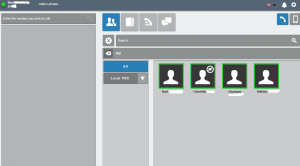
The GUI pops up on the screen
If your GUI pops us on screen for no reason (i.e. you have not received calls or made calls, or touched the phone at all), your extension could have been accidentally set onto a Polycom phone application which forces the it to popup whenever the handset is lifted.
Please find below the URL and parameters that are used by the Polycom phone causing the GUI to pop up:
http://IPServer:Port/polycom?@<domain>
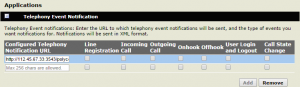
Firstly you need to look for the extension number in the parameter which could be set as your extension number in the other phone. You can find out the which phone has your extension in the parameter by looking at the text log of PBX string and then look for “handset status change received from inside@domain“ which is followed by the IP address of the phone that made the pop up request. You can remove your extension number after finding the IP address from the text log file.
Installation on a Terminal Server
The phone server versions after 6.3.18 allow you to install the GUI on a Terminal server without requiring administrator help.
Below are the steps to configure it on a Terminal Server:
- Run the set up file as an administrator
- The GUI set up will create the configuration files for all the users created on phone server
- Once the installation is finished then each user will be able to use it by entering their login details
When the file transfer does not work on V6 (the status bar stays on 0%) it is possible that the client PC’s IP address is not configured correctly. In particular when there is more than one IP address with multiple classes, it is possible that the system may not be able to determine on which IP address the sockets of the GUI should receive data packets.
GUI also uses peer to peer network for downloading the files which uses different local ports from the ports used for the server communication and Firewall can prevent the downloading if it is not configured properly.
In the case of Windows firewall, you should proceed as follows:
- Logout.
- Go to Windows Firewall from the control panel
- Under the advanced settings of the Firewall, disable the all inbound rules related to “v6 GUI”
- Once you start the GUI, Firewall windows will pop up and enable both authorizations Public and Private.
Steps to solve the problem related to IP addresses are as follows:
- Open the config.ini file (in Advanced Configuration within VOIspeed folder).
- Enter the IP address in the section UserAccount as local_ftp=X.X.X.X.




