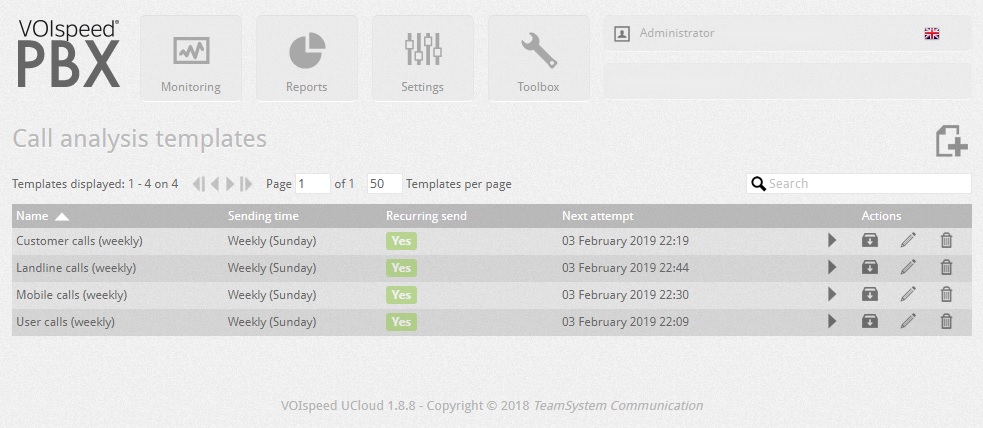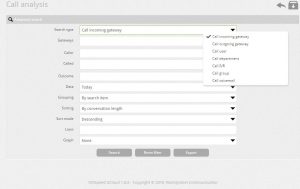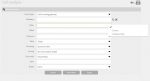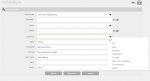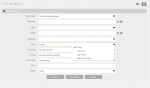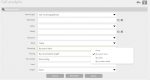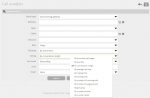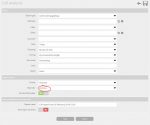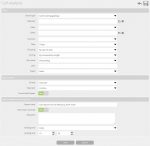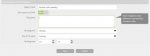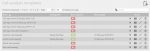UCloud Call Analysis
++
UCloud has introduced a great feature: the ability to manage call reports ( call analysis ) from the cloud.
To access this hover on ‘Reports Tab’ and click ‘Call Analyser’ on the drop-down.
Call Analysis feature allows the user to process data of a phone call which can be sorted and converted into a CSV.file giving the user information about the usage of their current phone system.
So take advantage of the reporting system within VOIspeed!
How to create a report
Reports process basic phone call data into something relevant towards a goal for your company. It gives the user the ability to analyse calls in bulk or to specify further information.
NB: Leaving a field blank allows the system automatically to perceive it as ‘All’.
Search type: function allows the user to input a search on where the call was established.
- Call incoming gateway (Search by Inbound gateway of the call)
- Call outgoing gateway (Search by Outbound gateway of the call)
- Call user (Search by choosing a specific user within your company domain)
- Call department (Search by using the departments you have created)
- Call IVR (Search by the whom called the specific IVR or received a call through the specific IVR)
- Call group (Search by Groups)
- Call voicemail (Search by voicemail inboxes)
Gateways: Choose a specific gateway (SIP Carrier)
Caller: Option which specifies who first established the phone call.
- Contact (Choose a contact from phonebook database)
- Calling number (Allows the user to manually input a number)
Called: See company numbers (Can be main number or DDI)
Outcome: Separates the search function on the status of the call.
- OK (Call went through)
- Busy (Phone line was busy therefore unanswered)
- Rejected (Number was incorrectly dialled outbound or International ban)
- Unavailable (Number was incorrectly dialled or does not exist)
- No reply (Dial tone went through but unanswered on the other end)
- Resources unavailable (Line called does not exist or temporarily unavailable)
- Do not disturb (Inbound call to company phone which has DnD activated)
- Absent (Inbound call to company phone which has Absent mode activated)
Date: Choose a specific time and date.
- Today (Current day 00:00a.m – present)
- Last week (Last 7 days)
- Last month (Per Monthly basis e.g. – Jan, Feb Mar, etc)
- Select time range (Specific time scale chosen by the user)
Call Analysis
Grouping: Allows the user to bulk the data dependant of the types below.
- None (Data is not being grouped)
- By search item (Alphabetically organised depending on search type field)
- By caller (Sequentially organised by the calling party number)
- By number called (Sequentially organised by the inbound company phones numbers it was received on)
Sorting: How the user would like the data to be organised.
- By time when call began (sequential on the times of the calls)
- By quantity (From the largest to the smallest amount of calls from a certain number)
- By conversation length (Longest to shortest calls)
- By average call time (Total talk time average of all the inbound calls)
- By ringing time (How long it took to answer the phone when ringtone is initiated from calling party)
- By holding time (How long inbound calls have been placed on hold for)
- By number of incoming calls (Quantity of incoming calls from a specific caller, sequentially organised by time)
- By number of outgoing calls (Quantity of outgoing calls from a specific caller, sequentially organised by time)
- By grouping (Organised depending on grouping field)
- By number of callers (Amount of calls from a specific number)
- By number called (Sequentially organises the calls by phone number)
Sort Mode:
- Descending (Largest to smallest)
- Ascending (Smallest to largest)
Limit: Input a number to set the amount of lines created by the report.
Graph: The form of how you would like your data to be presented.
- Histogram
- Pie Chart
Exporting the results of your data
Call Analysis
After deciding what information of the phone calls, you would like to see and how you would like it to be organised, click Search. It will present the results in the form of a table. To export, you can either click export or the box in the top right-hand corner. On export options change to Comma and select ‘Yes’ for ‘Include field header’. See below how the fields should be configured:
Format: Text/CSV
Separator: Comma
Include field header: Yes
The results table will produce the following information (see below).
Quantity: total number of calls
Talk time: total time users have been on the phone
Avg talk time: talk time divided by calls (with outcome OK)
Ring time: this is the total time phones have been ringing and it should include ‘hold time’ (NB: if you have music on hold starting in your group the call will be ringing in the group while being on hold). To see the average time a call is answered you need to divide Ring Time by the number of calls.
Hold time: it is the time calls have been on hold either in the group (while phones have been ringing and the on hold music was playing) or the user has put the call on hold to transfer it somewhere. Usually is less than the Ring Time.
Outcome OK: number of calls that have been picked up by a user
Outcome No Reply: number of calls that have been disconnected by the callee (i.e. the person calling has decided to call back) and have not gone to voicemail (for which we have a different report).
Creating recurring reports and sending to your email
Call Analysis
You can save the template of your current search and change the name. Click Send report via Email allows the user to receive the report at a certain time. You can add a recipient list of email addresses who you would like this report to be sent to.
You can also edit and update the Saved template on the main Call analysis menu. You can turn on or turn the recurring email sent to certain email address in the list. Sending time allows the user to configure the frequency and the specific time of the reports being sent to the specified emails. Call Analysis