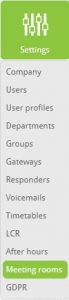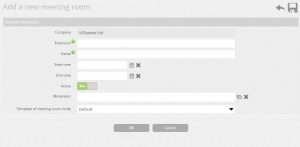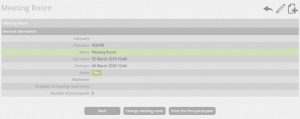UCloud Meeting Rooms (Settings -> Meeting rooms)
Meeting room invite
UCloud has introduced a great feature: the ability to manage a conference bridge by allowing the user to create a virtual meeting room from a single computer.
To access this hover on settings and click “Settings” on the drop-down.
Creating a new meeting room
Click on “Add a new meeting room”
Fill in the following fields:
- Extension: extension number associated with the meeting room
- Name: Name of the room
- Time date Start / end: date of start and end time of the room
- Activate: room activation status
- Moderator: PBX user who moderates the meeting room
- Template of meeting room invite: The voice note of the meeting room invite. Default or upload a .wav file
Press “OK”
The meeting room created can be found in the meeting room table. Click on the room created and it will take you to a general information page about the configuration set-up of this meeting room.
Change meeting room: Allows the user to modify the meeting room
Add participants: Allows the user to email the participants directly by email address input